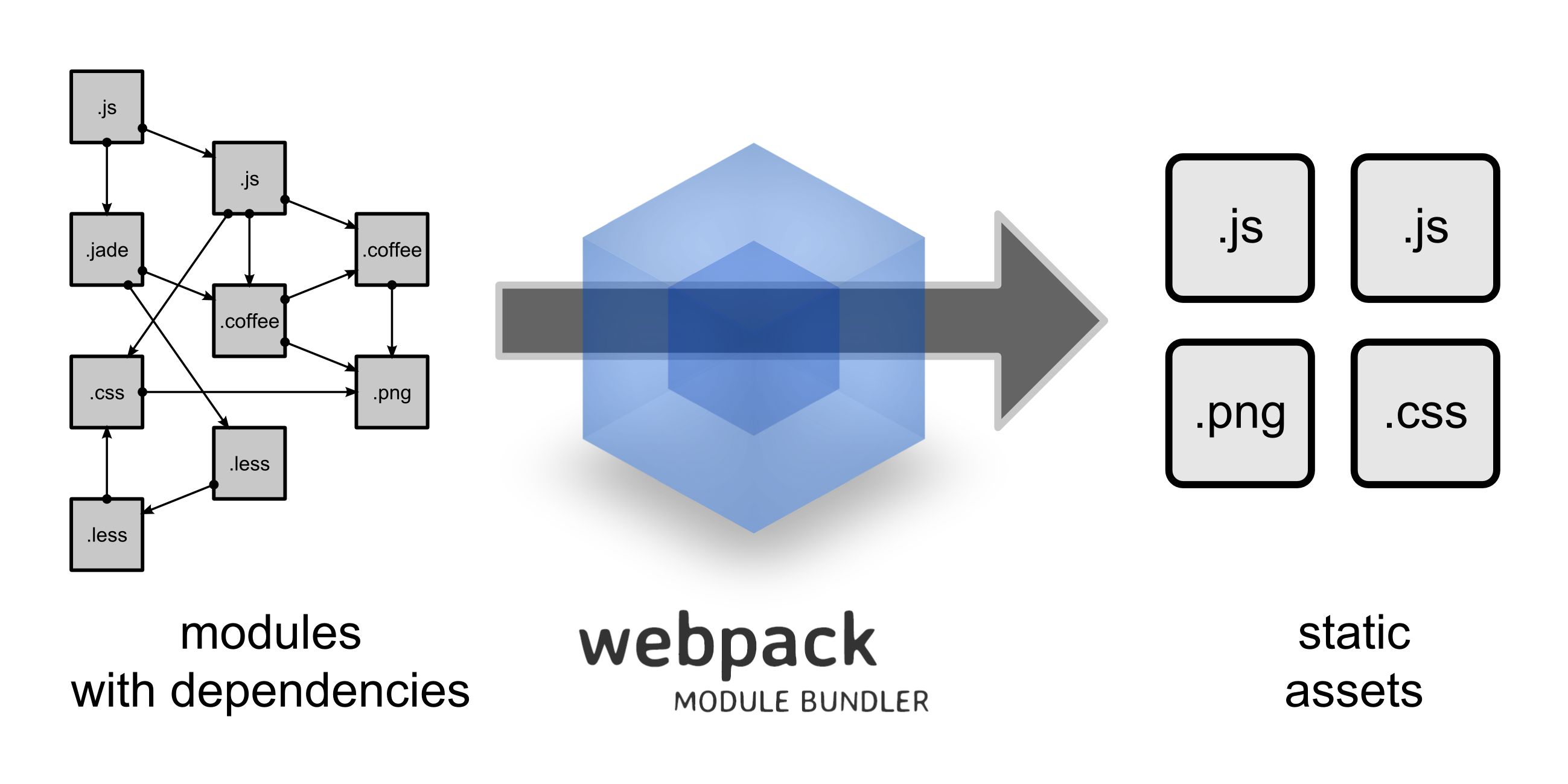前端开发系列之Webpack(四):常用高级特性
多个入口
接之前的例子,我们添加一个utils.js
let add = (a, b) => { return a + b; };
module.exports = add; 然后修改 webpack.config.js 里的entry节点:
module.exports = {
entry: ["./utils", "./app.js"],
output: {
filename: "bundle.js"
}
}随后,我们看一下生成的文件部分可以看到,我们可以有两个入口文件。
/***/ },
/* 1 */
/***/ function(module, exports) {
"use strict";
var add = function add(a, b) {
return a + b;
};
module.exports = add;
/***/ },
/* 2 */
/***/ function(module, exports, __webpack_require__) {
'use strict';
__webpack_require__(3);
var hello = __webpack_require__(8);
document.querySelector('h2').textContent = hello("Jack");
/***/ },
/* 3 */生成多个文件
entry: {
utils:'./utils.js',
main:'./main.js'
},
output: {
path: './public/',
filename: '[name].js'
} 这样会在 public目录下生成 utils.js 和 main.js
组织目录结构
之前的代码,整理一下目录

- 修改webpack.config.js
这里面解释几个部分
context: 就是切换当前目录,比如上面的例子,由于设置了context, 那么 ./utils.js 就是 ./js/utils.js
publicPath: 这个html里面引用js时要这样 /public/assets/js/main.js, 这个主要是为了给我们将来生产环境使用CDN用,虽然我们build到 build/js/main.js, 但我们html里面写/public/assets/js/main.js 依然能正常使用,是因为我们webpack-dev-server做了处理。
devServer:contentBase: 就是说开发的时候,我们的html页面从哪个目录提供。
1 | var path=require('path'); |
调用webpack-dev-server 输出如下,仔细看里面的文字,就能理解上面所说。
1
2
3
4
5
6
7
8
9
10
11
12
13
14
15
16
17
18
19
20
21jacks-MacBook-Air:webpack-demo jack$ webpack-dev-server
http://localhost:8080/webpack-dev-server/
webpack result is served from /public/assets/js/
content is served from views
Hash: 0dfbecb06bf342b05978
Version: webpack 1.13.1
Time: 2350ms
Asset Size Chunks Chunk Names
main.js 23.8 kB 0 [emitted] main
utils.js 1.5 kB 1 [emitted] utils
chunk {0} main.js (main) 21.9 kB [rendered]
[0] ./js/main.js 138 bytes {0} [built]
[1] ./css/main.less 1.02 kB {0} [built]
[2] ./~/css-loader!./~/less-loader!./css/main.less 315 bytes {0} [built]
[3] ./~/css-loader/lib/css-base.js 1.51 kB {0} [built]
[4] ./images/me.jpeg 11.6 kB {0} [built]
[5] ./~/style-loader/addStyles.js 7.15 kB {0} [built]
[6] ./js/hello.js 155 bytes {0} [built]
chunk {1} utils.js (utils) 87 bytes [rendered]
[0] ./js/utils.js 87 bytes {1} [built]
webpack: bundle is now VALID.相关内容
index.html
1 | <!doctype html> |
main.less
1 | @nice-blue: #5B83AD; |
main.js
1 | require('../css/main.less'); |
ES6 module
webpack也可以使用es6的模块
hello.js
1 | let hello=(name)=>{ |
main.js
require('../css/main.less');
// var hello=require("./hello.js");
import {hello} from "./hello.js";
document.querySelector('h2').textContent = hello("Jack");使用插件
之前我们的js里使用css的话,是把css内容插入到页面之中的,但是我们想提出单独的css文件,这个时候我们就需要使用plugin.
1 | var path=require('path'); |
目录下就是生成了单独的style.css 而不是插入到页面中, 我们需要在页面中使用style.css
1 | <link rel="Stylesheet" type="text/css" href="/public/assets/js/style.css"/> |